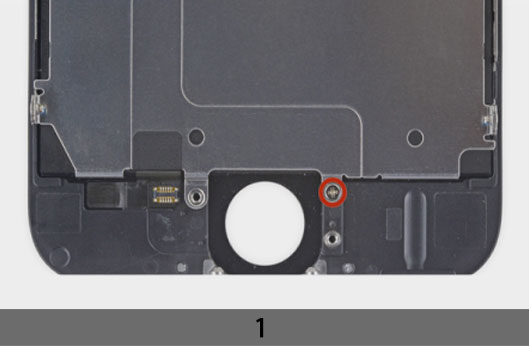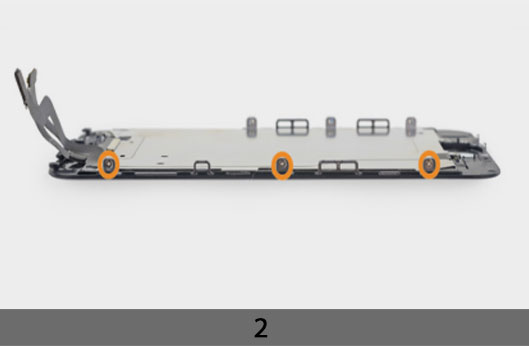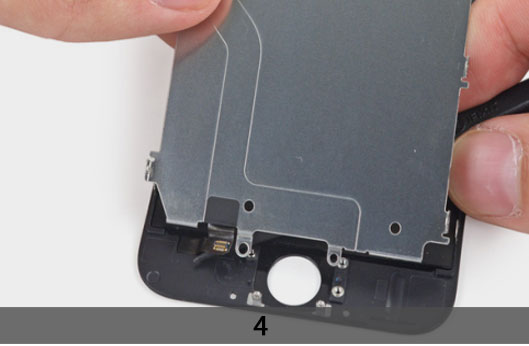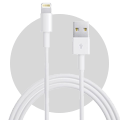CAUTION
Please follow this repair guide step by step or you made damage the phone.
Use the included magnetic match to organize loose screws by its correct positions. Wrong screws placement will irreversibly damage the logic board.
STEP 1
1. TAPING OVER THE DISPLAY
+ If your display glass is cracked, keep further breakage contained and prevent bodily harm during your repair by taping over the glass.
+ Lay overlapping strips of clear packing tape over the iPhone’s display until the whole face is covered.
+ This will keep glass shards contained and provide structural integrity when prying and lifting the display.
***Wear safety glasses to protect your eyes from any glass shaken free during the repair.
+ If the broken glass makes it difficult to get a suction cup to stick in the next few steps, try folding a strong piece of tape (such as duct tape) into a handle and lifting the display with that instead.
2. REMOVING THE PENTALOBE SCREWS
***Before disassembling your iPhone, discharge the battery below 25%. A charged
lithium-ion battery can catch fire and/or explode if accidentally punctured.
+ Power off your iPhone before beginning disassembly.
+ Remove the two 3.4 mm P2 Pentalobe screws on the bottom edge of the iPhone, next to the Lightning connector.

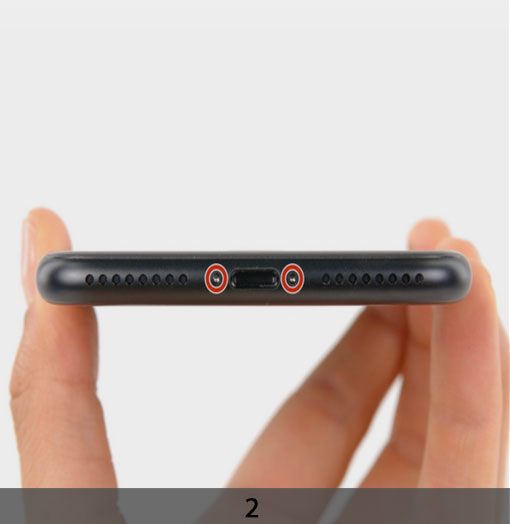


3. MANUAL OPENING PROCEDURE
+If you don’t have an iSclack, use a single suction cup to lift the front panel:
+ Press a suction cup onto the screen, just above the home button.
+ Be sure the cup is pressed securely onto the screen to get a tight seal.
+ While holding the iPhone down with one hand, pull up on the suction cup to slightly separate the front panel assembly from the rear case.
***Take your time and apply firm, constant force. The display assembly is a much tighter fit than most devices.
+ Using a plastic opening tool, begin to gently pry the rear case down, away from the
display assembly, while continuing to pull up with the suction cup.
+ There are several clips holding the front panel assembly to the rear case, so you may need to use a combination of the suction cup and plastic opening tool to free the front panel assembly.
+ Open the iPhone by swinging the home button end of the front panel assembly away from the rear case, using the top of the phone as a hinge.
+ Several clips along the top edge of the front panel form a partial hinge.
+ During reassembly, align the clips just below the top edge of the rear case. Then, slide the front panel upward until its top edge is flush with that of the rear case.
+ Open the display to about a 90º angle, and lean it against something to keep it propped up while you’re working on the phone.
+ In a pinch, an unopened canned beverage works well for this.
+ Add a rubber band to keep the display securely in place while you work. This prevents undue strain on the display cables.
4. REMOVING THE FOLLOWING PHILLIPS SCREWS FROM THE BATTERY CONNECTOR BRACKET
+ Remove the following Phillips screws from the battery connector bracket:
One 2.2 mm screw
One 3.2 mm screw
+ Remove the metal battery connector bracket from the iPhone.



STEP 2
1. REMOVING THE FRONT PANEL ASSEMBLY CABLE BRACKET FROM THE LOGIC BOARD
+ Remove the following five Phillips screws securing the front panel assembly cable bracket:
Three 1.2 mm screws
One 1.7 mm screw
One 3.1 mm screw
***Incorrect placement of these screws during reassembly will cause permanent damage to your iPhone’s logic board.
+ Remove the front panel assembly cable bracket from the logic board.
2. DISCONNECTING THE FRONT CAMERA, SENSOR CABLE & HOME BUTTON CABLE
***In the next four steps, take care to pry up only on the cable connectors, and not on their sockets on the logic board.
+ Use a spudger or a fingernail to disconnect the front-facing camera and sensor cable connector.
+ Use a spudger or a fingernail to disconnect the home button cable connector.
3. DISCONNECTING THE DISPLAY DATA CABLE
***Make sure the battery is disconnected before you disconnect or reconnect the cable in this step.
+ Use a spudger or a fingernail to disconnect the display data cable connector.
+ When reassembling your phone, the display data cable may pop off its connector. This can result in white lines or a blank screen when powering your phone back on. If that happens, simply reconnect the cable and power cycle your phone. The best way to power cycle your phone is to disconnect and reconnect the battery connector.
4. DISCONNECTING THE DIGITIZER CABLE
+ Use the flat end of a spudger to disconnect the digitizer cable connector.
+ When reconnecting the digitizer cable, do not press the center of the connector. Press one end of the connector, then press the opposite end. Pressing in the center of the
connector can bend the component and cause digitizer damage.
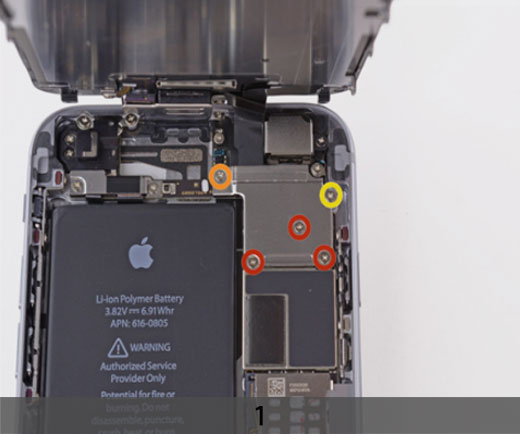




STEP 3
1. SEPARATING FRONT PANEL ASSEMBLY AND REAR CASE
+ Remove the front panel assembly from the rear case.
2. HOME BUTTON ASSEMBLY
+ Remove the two 1.9 mm Phillips screws securing the home button bracket.
+ Remove the home button bracket from the front panel.
+ Use the point of a spudger to disconnect the home button cable connector by pushing it up and away from the home button.
+ Gently push the top left corner of the home button up away from the front panel.
***Do not push the home button all the way through—you only need to get a corner free so that you can pry it free with a spudger.
+ This membrane is very thin. If you feel like you’re going to tear the button, apply mild heat (with a heat gun, or hair dryer) and try again.
+ Peel the home button the rest of the way off of the display by prying gently with a spudger.
+ Use the point of a spudger to carefully separate the home button cable from the adhesive securing it to the front panel.
***If the cable doesn’t separate easily, apply heat using a hair dryer to soften the adhesive, and try again. Be careful not to damage the cable.
+ Once all the adhesive has been separated, remove the home button from the front panel.
+ If you are replacing a broken front panel, there may be glass shards stuck to the home button. Carefully remove any remaining glass before transferring your home button to a new display.



STEP 4


1. EARPIECE SPEAKER
+ Remove the following Phillips screws from the earpiece speaker/front-facing camera bracket:
One 2.3 mm screw
One 3.0 mm screw
One 2.2 mm screw
Remove the earpiece speaker/front-facing camera bracket from the front panel.
+ Lift the front-facing camera out of its recess in the front panel.
2. FRONT-FACING CAMERA AND SENSOR CABLE
+ Keeping the front-facing camera out of the way, use the point of a spudger to push the ambient-light sensor up out of its recess in the front panel.
+ Fold the front-facing camera and sensor cable up to allow access to the microphone.
+ Carefully pry the microphone end of the sensor cable off of the adhesive holding it to the front panel.
+ Remove the front-facing camera and sensor cable from the front panel.




STEP 5
REMOVING THE LCD SHIELD PLATE
+ Remove the following Phillips #00 screws securing the LCD shield plate to the front panel:
One 1.7 mm screw
Six 1.6 mm screws (three on each side).
+ Lift the front-facing camera end of the LCD shield plate up slightly.
***Do not attempt to remove the shield plate entirely, it is still attached to the front panel by the adhered-down home button cable.
+ Slide the point of a spudger behind the shield plate to gently peel the home button cable up off of the front panel.
***Be extremely cautious as you peel the home button cable. It is a fragile cable. If you feel more than slight resistance, stop and apply some heat from a hair dryer or iOpener to soften the adhesive, and then try again.
+ Remove the LCD shield plate.