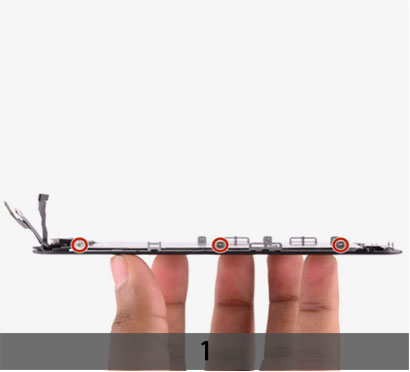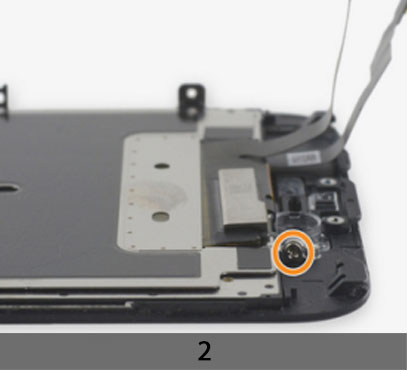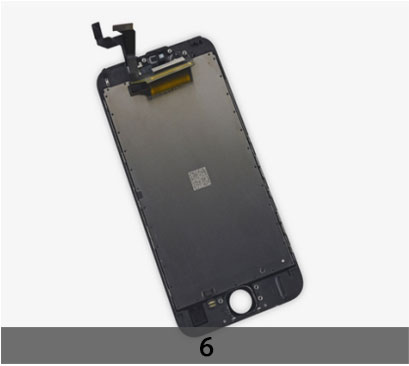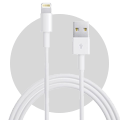CAUTION
Please follow this repair guide step by step or you made damage the phone.
Use the included magnetic match to organize loose screws by its correct positions. Wrong screws placement will irreversibly damage the logic board.
STEP1
1.TAPING OVER THE DISPLAY
+ If your display glass is cracked, keep further breakage contained and prevent bodily harm during your repair by taping over the glass.
+ Lay overlapping strips of clear packing tape over the iPhone’s display until the whole face is covered.
+ This will keep glass shards contained and provide structural integrity when prying and lifting the display.
***Wear safety glasses to protect your eyes from any glass shaken free during the repair.
+ If the broken glass makes it difficult to get a suction cup to stick in the next few steps, try folding a strong piece of tape (such as duct tape) into a handle and lifting the display with that instead.
2. REMOVING THE PENTALOBE SCREW
***Before disassembling your iPhone, discharge the battery below 25%. A charged
lithium-ion battery can catch fire and/or explode if accidentally punctured.
+ Power off your iPhone before beginning disassembly.
+ Remove the two 3.4 mm P2 Pentalobe screws on the bottom edge of the iPhone, next to the Lightning connector.

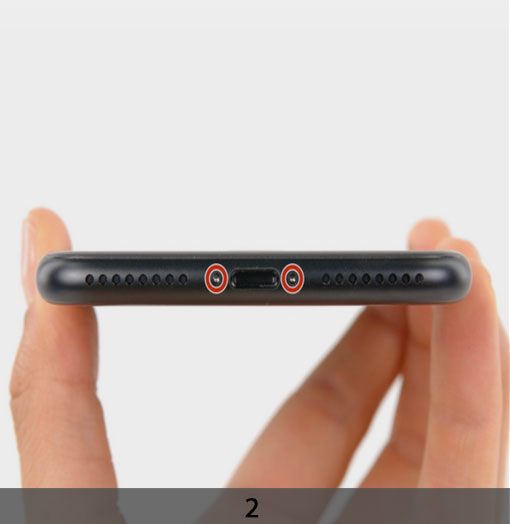
STEP 2
OPENING PROCEDURE
+ Opening the display on the 6s separates a thin strip of adhesive around the perimeter of the display. If you prefer to replace the adhesive, have a set of new adhesive strips ready before you continue. It’s possible to complete the repair without replacing the
adhesive, and you probably won’t notice any difference in functionality.
+ Apply a suction cup to the lower left corner of the display assembly.
+ Take care not to place the suction cup over the home button.
+ Pull up on the suction cup with firm, constant pressure to create a slight gap between the front panel and rear case.
+ Take your time and apply firm, constant force. The display assembly is a much tighter fit than most devices and is held down with adhesive.
***Pulling too hard may damage the display assembly. Apply just enough pressure to create a small gap between the display assembly and the rear case.
+ If you have any trouble, heat the front of the iPhone using an iOpener, hair dryer, or heat gun until it’s slightly too hot to touch. This will help soften the adhesive securing the edges of the display.
+ There is a notch on the underside of the display, just above the headphone jack. This is the safest place to begin prying the phone open.
+ Place the flat edge of a spudger into the gap between the screen and rear case, directly above the headphone jack.
+ Twist the spudger to widen the gap between the front panel assembly and the rest of the phone.



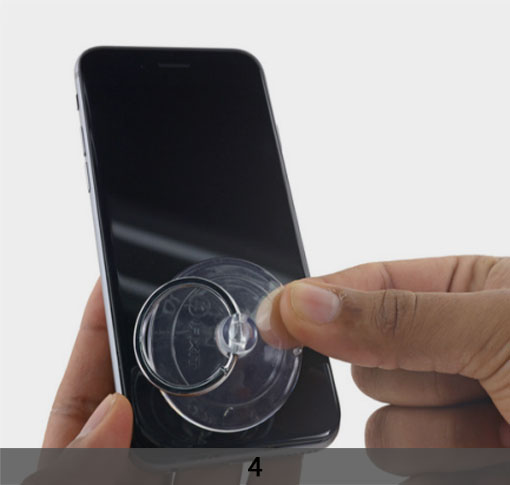

+ Insert the flat end of the spudger on the left side of the phone, between the display assembly and rear case.
+ Slide the spudger up the side of the phone to separate the adhesive and pop the clips free.
+ Remove the spudger and reinsert it on the bottom edge, where you pried the phone open.
+ Slide the spudger to the right, along the bottom edge of the phone.
+ Slide the spudger up the right side to continue separating the adhesive and popping the display clips free from the iPhone.
+ Use the suction cup to open the display, breaking the last of the adhesive.
***Don’t open the display more than 90º, as it is still connected at the top by three cables that may break if stretched.
+ Pull up on the nub on the top side of the suction cup to remove it from the front panel.
+ Gently grasp the display assembly and lift it up to open the phone, using the clips at the top of the front panel as a hinge.
+ Open the display to about a 90º angle, and lean it against something to keep it propped up while you’re working on the phone.
+ Add a rubber band to keep the display securely in place while you work. This prevents undue strain on the display cables.
+ In a pinch, you can use an unopened canned beverage to hold the display.
STEP 3
1. REMOVING BATTERY CONNECTOR
+ Remove two Phillips screws securing the battery connector bracket, of the following lengths:
One 2.9 mm screw
One 2.2 mm screw
+ Throughout this repair, keep track of each screw and make sure it goes back exactly where it came from to avoid damaging your iPhone.
+ Remove the battery connector bracket from the iPhone.
+ Use the point of a spudger to disconnect the battery connector by prying it straight up from the logic board.
+ Push the battery connector away from the logic board until it stays separated from its socket, so as to avoid any accidental connection to the battery while you work.
2. REMOVING THE DISPLAY CABLE BRACKET
Remove the following four Phillips screws securing the display cable bracket:
Three 1.2 mm screws
One 2.8 mm screw
Remove the display cable bracket.
3. FRONT PANEL ASSEMBLY
+ Use a spudger or a clean fingernail to disconnect the front camera flex cable by prying it straight up from its socket on the logic board.
+ Disconnect the digitizer cable by prying it straight up from its socket on the logic board.
***When reconnecting the digitizer cable, do not press the center of the connector. Press one end of the connector, then press the opposite end. Pressing in the center of the connector can bend the component and cause digitizer damage.
4. DISCONNECT THE DISPLAY CABLE BY PRYING IT STRAIGHT UP FROM ITS SOCKET ON THE LOGIC BOARD
***Make sure the battery is disconnected before you disconnect or reconnect the cable in this step.





STEP 4
1. REMOVING THE DISPLAY ASSEMBLY
+ During reassembly, pause here if you wish to replace the adhesive around the edges of the display.



2. HOME BUTTON ASSEMBLY
+ Remove the three 1.7 mm Phillips screws securing the home button bracket.
+ Lift the lower edge of the home button bracket until it clears the small peg on the right side.
+ Slide the bracket out from under the EMI shield to remove it.
+ Use a spudger to disconnect the home button connector by popping it out of its socket on the back of the display panel.
+ Gently press up on the home button from the front side of the display assembly to slowly separate the home button’s rubber gasket from the front panel.
***The gasket is very thin and will tear easily. Apply steady pressure and give it time to separate.
+ Use the pointed tip of a spudger to pry the home button flex cable off the back of the display panel.
+ Remove the home button assembly.


STEP 5
1. EARPIECE SPEAKER
+ Remove the following three Phillips screws securing the earpiece speaker bracket:
Two 2.3 mm screws
One 1.3 mm screw
+ Lift up and remove the earpiece speaker bracket, peeling up the bracket gasket as you go.
+ Peel up the gasket carefully, as it is thin and can tear easily.
+ Use the flat end of a spudger to nudge the front-facing camera from its housing.
+ Pull back the front-facing camera to access the earpiece speaker.
+ Remove the earpiece speaker.
2. FRONT-FACING CAMERA AND SENSOR ASSEMBLY
+ Holding the front-facing camera out of the way, use the point of a spudger to push the ambient-light sensor up out of its recess in the front panel.
+ Fold the front-facing camera and sensor cable up to allow access to the microphone.
+ Use the flat end of a spudger to gently break up the adhesive securing the microphone to the front panel.
+ Remove the front-facing camera and sensor cable.








STEP 6
DISPLAY EMI SHIELD
+ Remove the following seven 1.3 mm Phillips screws:
+ Three screws each on the left and right edges of the display panel.
+ A single screw recessed 1.5 cm from the right edge of the screen.
+ Insert an opening pick between the tape and display data cable.
+ Push the pick downwards until it is flush with the upper edge of the EMI shield.
+ Use a pair of tweezers to peel up the piece of tape from the EMI shield, near the front camera housing.
+ Remove the EMI shield. When installing the EMI shield, orient it so that the metal cutout (shown at bottom center) lays over the top of the display cable assembly, while the piece of tape slides behind it.
+ Only the front panel remains.