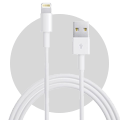CAUTION
Please follow this repair guide step by step or you made damage the phone.
Use the included magnetic match to organize loose screws by its correct positions. Wrong screws placement will irreversibly damage the logic board.
STEP1
1. TAPING OVER THE DISPLAY
+ If your display glass is cracked, keep further breakage contained and prevent bodily harm during your repair by taping over the glass.
+ Lay overlapping strips of clear packing tape over the iPhone’s display until the whole face is covered.
+ This will keep glass shards contained and provide structural integrity when prying and lifting the display.
***Wear safety glasses to protect your eyes from any glass shaken free during the repair.
+ If the broken glass makes it difficult to get a suction cup to stick in the next few steps, try folding a strong piece of tape (such as duct tape) into a handle and lifting the display with that instead.
2. REMOVING THE PENTALOBE SCREWS
***Before disassembling your iPhone, discharge the battery below 25%. A charged
lithium-ion battery can catch fire and/or explode if accidentally punctured.
+ Power off your iPhone before beginning disassembly.
+ Remove the two 3.4 mm Pentalobe screws on either side of the Lightning port.

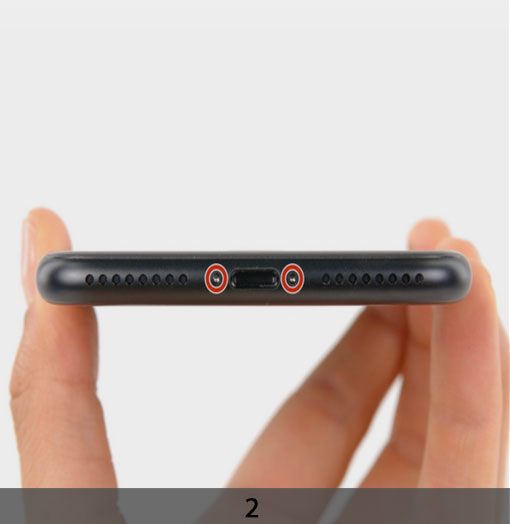
STEP 2
OPENING PROCEDURE
+ Opening the display on the 6s Plus separates a thin strip of adhesive around the perimeter of the display. If you prefer to replace the adhesive, have a set of new adhesive strips ready before you continue. It’s possible to complete the repair without replacing the adhesive, and you probably won’t notice any difference in functionality.
+ Apply a suction cup to the lower left corner of the display assembly.
+ Pull up on the suction cup with firm, constant pressure to create a slight gap between the front panel and rear case.
***Pulling too hard may damage the display assembly. Apply just enough pressure to create a small gap between the display assembly and the rear case.
+ The safest place to pry from is the notch in the front panel above the headphone jack.
+ While still maintaining pressure on the suction cup, insert the flat tip of a spudger into the gap, directly above the headphone jack.
+ Twist the spudger to widen the gap between the front panel and the rear case.
+ While firmly pulling up on the suction cup, slide the edge of the spudger under the bottom left corner of the display.
+ Slide the tip of the spudger up the left side of the phone, between the front panel and the rear case.
+ Insert the flat tip of the spudger under the right edge of the display.
+ Slide the spudger up the right side.
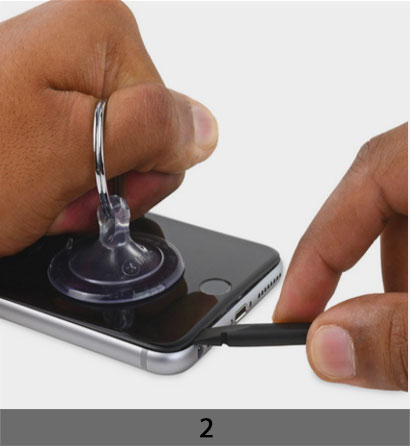
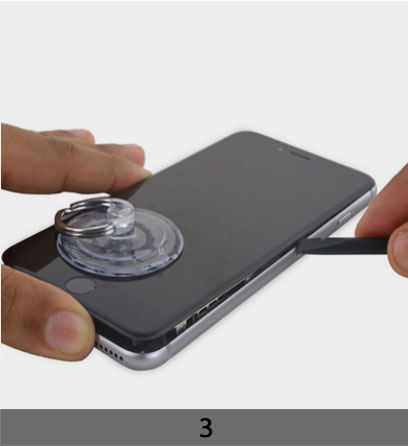

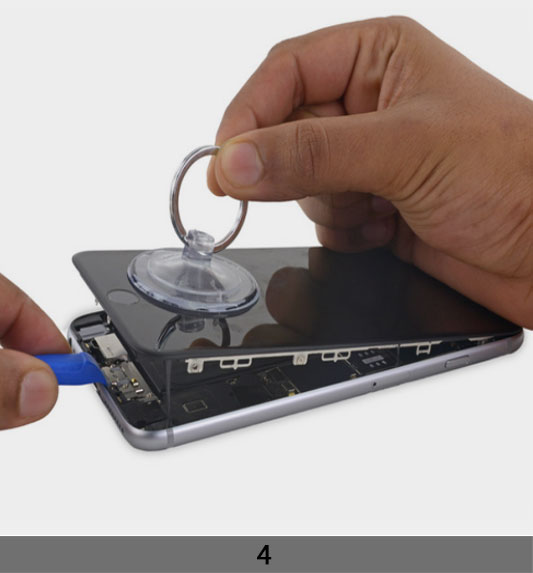
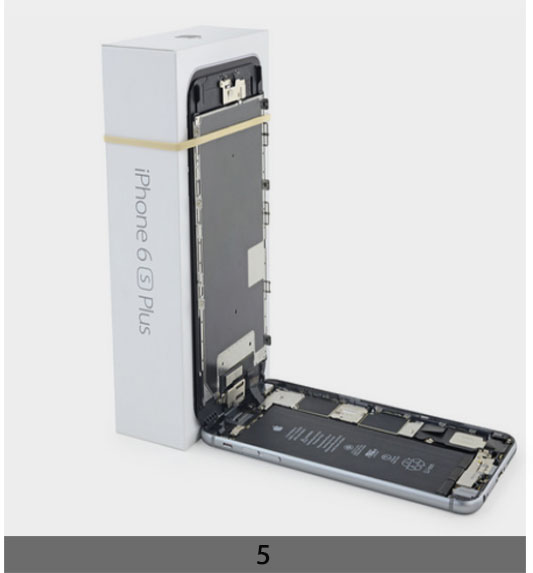
+ Use a plastic opening tool to hold down the rear case while pulling up the suction cup to open the phone.
***Do not remove the display completely, or you will damage the data cables connecting the display near the top edge of the iPhone.
+ Pull up on the small nub on the suction cup to remove it from the display.
+ Gently grasp the display assembly and lift it up to open the phone, using the clips at the top of the front panel as a hinge.
+ Open the display to about a 90º angle, and lean it against something to keep it propped up while you’re working on the phone.
***Don’t open the display more than 90º—it is still connected to the top of the phone by the display, digitizer, and front camera cables which can tear easily.
+ Add a rubber band to keep the display securely in place while you work. This prevents undue strain on the display cables.
+ In a pinch, you can use an unopened canned beverage to support the display.
STEP 3
1. REMOVING BATTERY CONNECTOR
+ Remove two Phillips screws securing the battery connector bracket to the logic board, of the following lengths:
One 2.9 mm screw
One 2.3 mm screw
+ Throughout this guide, keep careful track of your screws so that each one goes back where it came from during reassembly. Installing a screw in the wrong place can cause permanent damage.
+ Remove the battery connector bracket.
+ Use a spudger or a clean fingernail to disconnect the battery connector by prying it straight up off the logic board.
+ Bend the connector back to ensure it doesn’t make contact and power the iPhone on while you’re working on it.
2. DISCONNECTING THE DISPLAY FLEX CABLES
+ Remove the following Phillips screws:
Three 1.3 mm screws
One 1.6 mm screw
One 3.0 mm screw
+ During reassembly, it’s critical to place this 3.0 mm screw in the top-right corner of the bracket. Placing it anywhere else may damage the logic board.






***Be careful to only pry up on the connector itself and not the socket on the logic board.
+ Use a plastic opening tool to disconnect the front-facing camera and sensor cable
connector.
+ Use a plastic opening tool to disconnect the digitizer cable by prying it straight up from its socket on the logic board.
+ When reconnecting the digitizer cable, do not press the center of the connector. Press one end of the connector, then press the opposite end. Pressing in the center of the
connector can bend the component and cause digitizer damage.
***Make sure the battery is disconnected before you disconnect or reconnect the cable in this step.
+ Disconnect the display cable by prying it straight up from its socket on the logic board.
3. REMOVE THE DISPLAY ASSEMBLY
+ During reassembly, pause here if you wish to replace the adhesive around the edges of the display.


STEP 4
1. REMOVING THE HOME BUTTON
+ Remove the two 1.9 mm Phillips screws securing the home button bracket.
+ Remove the home button bracket.
+ Use the pointed tip of a spudger to disconnect the home button cable from its connector on the display assembly.
+ Using your fingertip, gently press up on the home button from the front side of the display assembly to slowly separate the home button’s rubber gasket from the front panel.
***The gasket is very thin and will tear easily. Apply steady pressure and give it time to separate.
+ Use the pointed end of a spudger to pry the lightly-adhered home button flex cable off the display assembly.
+ Remove the home button assembly.
2. EARPIECE SPEAKER
+ Remove the following three Phillips screws:
Two 2.7 mm screws
One 1.4 mm screw
+ Remove the earpiece speaker bracket.
+ Use the flat end of a spudger to lift the FaceTime camera out of its housing.




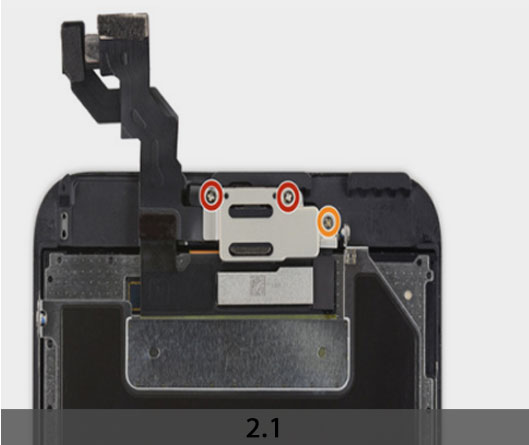

3. FACETIME CAMERA AND SENSOR ASSEMBLY
+ Pull the FaceTime camera back and remove the earpiece speaker.
+ Use the pointed tip of a spudger to lift the ambient light sensor from its housing in the front panel.
+ Insert the pointed tip of a spudger between the microphone flex cable and the front panel to break the adhesive holding it in place.
+ Use the flat tip of a spudger to lift up the microphone and earpiece gasket.
+ Remove the FaceTime camera and sensor assembly.




STEP 5
1. DISPLAY EMI SHIEL
+ Remove the seven 1.5 mm Phillips screws holding the display EMI shield in place.
+ The screw on the far right in the first photo is recessed about 1.8 cm from the edge of the display.
2. REMOVE THE EMI SHIELD FROM THE FRONT PANE
3. TRANSFERING THE HOME BUTTON FROM OLD DISPLAY TO NEW DISPLAY
+ Front panel remains.
+ The Touch ID function will ONLY work with your phone’s original home button assembly, so you’ll need to transfer the home button assembly from your old display assembly to your new display assembly to retain Touch ID.
+ After reassembly, clean the touchscreen surface with an alcohol wipe prior to turning the iPhone back on. The alcohol helps dissipate any lingering static electricity, which can cause problems with the display.
***After reassembly, connect the iPhone to an AC power source before turning it on for the first time. Once the iPhone has booted up successfully, you can disconnect the AC power.