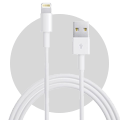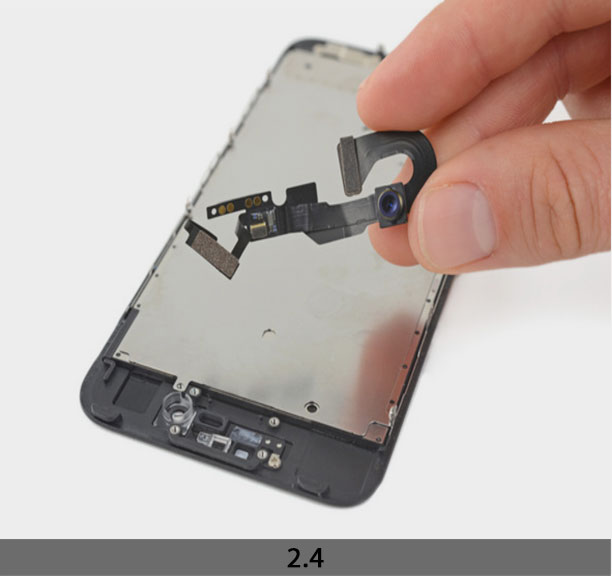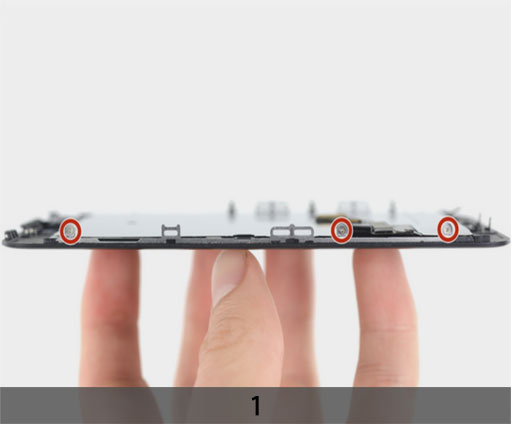CAUTION
Please follow this repair guide step by step or you made damage the phone.
Use the included magnetic match to organize loose screws by its correct positions. Wrong screws placement will irreversibly damage the logic board.
STEP 1
1. TAPING OVER THE DISPLAY
+ If your display glass is cracked, keep further breakage contained and prevent bodily harm during your repair by taping over the glass.
+ Lay overlapping strips of clear packing tape over the iPhone’s display until the whole face is covered.
+ This will keep glass shards contained and provide structural integrity when prying and lifting the display.
***Wear safety glasses to protect your eyes from any glass shaken free during the repair.
+ If the broken glass makes it difficult to get a suction cup to stick in the next few steps, try folding a strong piece of tape (such as duct tape) into a handle and lifting the display with that instead.
2. REMOVING THE PENTALOBE SCREWS
***Before you begin, discharge your iPhone battery below 25%. A charged lithium-ion battery can catch fire and/or explode if accidentally punctured.
+ Power off your iPhone before beginning disassembly.
+ Opening the iPhone’s display will damage its waterproof seals. If you do not replace the seals, your phone will no longer be water resistant.
+ Remove the two 3.4 mm pentalobe screws on the bottom edge of the iPhone.

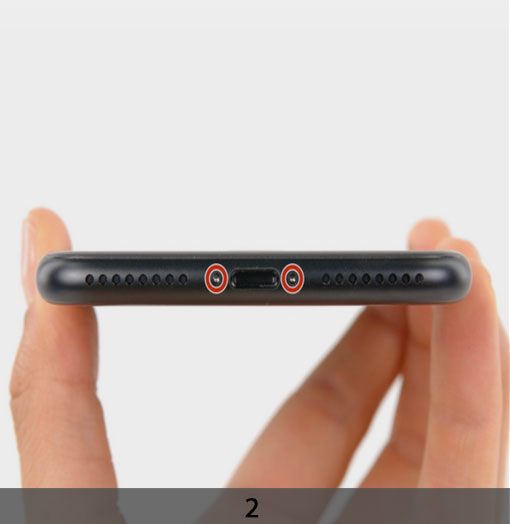
STEP 2
OPENING PROCEDURE
+ Attach a suction cup to the lower half of the display assembly, just above the home button. Be sure the suction cup does not overlap with the home button, as this will
prevent a seal from forming between the suction cup and front glass.
+ Pull up on the suction cup to create a small gap between the display assembly and the rear case.
+ Insert the flat end of a spudger into the gap.
+ The watertight adhesive holding the display in place is very strong, and creating this initial gap takes a significant amount of force. If you’re having a hard time opening a gap, rock the screen up and down to weaken the adhesive until you can fit a spudger inside.
+ Slide the spudger to the left along the lower edge of the iPhone.
+ Twist the spudger to widen the gap between the display and rear case.
+ Slide the spudger up the left side of the iPhone, starting at the lower edge and moving towards the volume control buttons and silent switch.
+ Do not pry along the top edge of the phone, you risk damaging the plastic clips
securing the display.
+ Insert the flat edge of a spudger into the bottom right corner of the device.
+ Twist the spudger to widen the gap between the display assembly and the rear case.



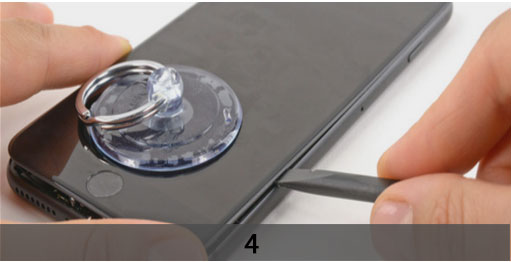



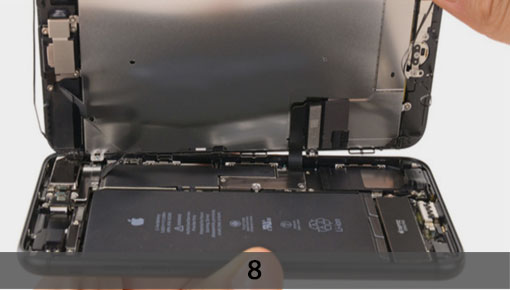
+ Slide the flat end of the spudger up the right side of the phone to break up the
adhesive holding the display in place.
+ Pull up on the suction cup to lift up the display and open the iPhone.
+ Do not raise the display more than 10º as there are ribbon cables along the right edge of the device connecting the display to the logic board.
+ Pull up on the small nub on the suction cup to remove it from the front panel.
+ Slide an opening pick along the top edge of the iPhone, between the rear case and front panel, to break up the remaining adhesive holding the screen in place.
+ Be careful not to damage the plastic clips on the top edge of the phone.
+ Pull the display assembly slightly away from the top edge of the phone to disengage the clips holding it to the rear case.
+ Open the iPhone by swinging the display up from the left side, like the back cover of a book.
+ Don’t try to fully separate the display yet, as several fragile ribbon cables still connect it to the iPhone’s logic board.
STEP 3
REMOVING BATTERY CONNECTOR
+ Remove four tri-point Y000 screws securing the lower connector bracket, of the f
ollowing lengths:
Three 1.2 mm screws
One 2.4 mm screw
+ Throughout this repair, keep track of each screw and make sure it goes back exactly where it came from to avoid damaging your iPhone.
+ Remove the lower connector bracket.
+ Use the point of a spudger to lift the battery connector out of its socket on the logic board.
+ Bend the connector cable up slightly to prevent it from making contact with the socket and providing power to the phone.
***Make sure the battery is disconnected before you disconnect or reconnect the cables in this step.
+ Use a spudger or a fingernail to disconnect the two lower display connectors by prying them straight up from their sockets on the logic board.
+ To reconnect these cables, press down on one end until it clicks into place, then repeat on the opposite end. Do not press down on the middle. If the connector is even slightly misaligned, the connector can bend, causing permanent damage.
+ If you have a blank screen, white lines on the display, or partial or complete lack of touch response after reassembling your phone, try disconnecting and carefully reconnecting both of these cables and make sure they are fully seated.



STEP 4



1. DISCONNECTING THE FRONT PANEL SENSOR ASSEMBLY CONNECTOR FROM ITS SOCKE
+ Remove the two 1.3 mm Phillips screws securing the bracket over the front panel sensor assembly connector.
+ Remove the bracket.
+ Disconnect the front panel sensor assembly connector from its socket on the logic board.
+ This press connector should also be reconnected one end at a time to minimize the risk of bending.
+ Remove the display assembly.
+ During reassembly, pause here if you wish to replace the adhesive around the edges of the display.
2. REMOVE THE HOME BUTTON
+ Remove the four Y000 screws securing the bracket over the home/Touch ID sensor:
One 1.1 mm screw
Three 1.3 mm screws
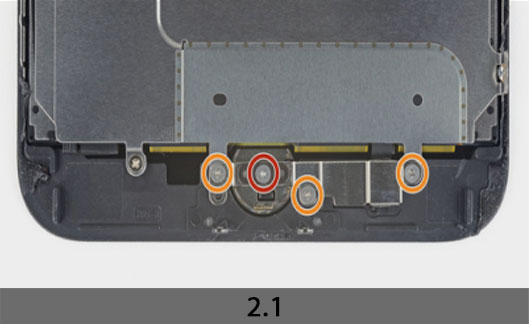

+ Remove the bracket that secures the home/Touch ID sensor.
+ Pry under the left edge of the home button cable connector to disconnect it from its socket.
***If the entire connector begins to flip up without separating, press down on the cable at the top edge of the connector with the flat of your spudger, while simultaneously prying up the left edge of the connector. Be very careful not to damage the cable or connector, or you will permanently disable the sensor.
+ Carefully pry up the underlying connector and move it out of the way of the home/Touch ID cable.
***It’s very easy to damage your iPhone during this step. Work slowly and take care where you pry with your tool. If you damage the Touch ID hardware, it can only be replaced by Apple.
+ If the connector doesn’t pry up easily, use a hair dryer or iOpener to heat and soften the adhesive securing the connector, and then try again.
***Don’t try to detach the connector completely-simply flip it up slightly so that the
underlying home/Touch ID sensor cable can be removed.
+ Use an opening pick to gently separate the adhesive holding the home/Touch ID sensor cable to the back side of the display panel.
+ Remove the home/Touch ID sensor assembly by lifting it through the front side of the display.
+ To reinstall, first feed the cable through the hole in the front of the display.

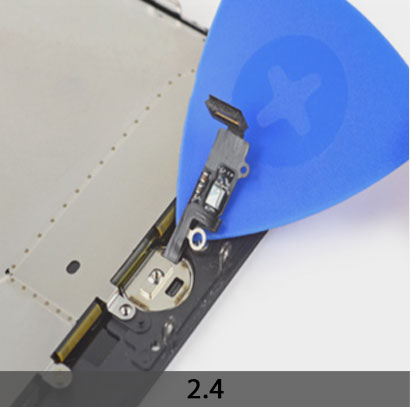

STEP 5