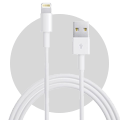CAUTION
Please follow this repair guide step by step or you made damage the phone.
Use the included magnetic match to organize loose screws by its correct positions. Wrong screws placement will irreversibly damage the logic board.
STEP 1
1. TAPING THE DISPLAY GLASS
+ If your display glass is cracked, keep further breakage contained and prevent bodily
harm during your repair by taping the glass.
+ Lay overlapping strips of clear packing tape over the iPhone’s display until the whole
face is covered.
This will keep glass shards contained and provide structural integrity when prying and
lifting the display.
***Wear safety glasses to protect your eyes from any glass shaken free during the repair.
2. REMOVING THE PENTALOBE SCREWS
***Before you proceed, discharge your iPhone battery below 25%. A charged lithium-ion battery can catch fire and/or explode if accidentally punctured.
+ Power off your iPhone before beginning disassembly.
+ Remove the two 3.9 mm Pentalobe screws from either side of Lightning connector.
3. MANUAL OPEN PROCEDURE
+ If you don’t have an iSclack, use a single suction cup to lift the front panel.
+ Press a suction cup onto the screen, just above the home button.
+ Be sure the cup is completely on the screen to get a tight seal.

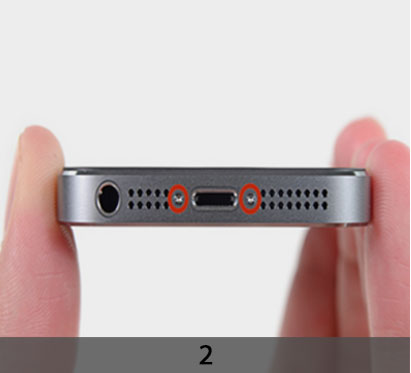

4. START LIFTING THE FRONT PANEL ASSEMBLY


***The front panel is attached with clips, and there are several ribbon cables connecting it to the rest of the phone. Your goal here is to release the clips and open the phone only enough to disconnect the cables. Go slowly and carefully to avoid damage.
+ Make sure the suction cup is firmly attached to the front panel assembly near the home button.
+ While holding the iPhone down with one hand, pull up on the suction cup to slightly separate the home button end of the front panel from the rear case.
+ With a plastic opening tool, gently pry the edges of the rear case down, away from the front panel assembly, while you pull up with the suction cup.
***Take your time and apply firm, constant force. The 5s front panel assembly is a much tighter fit than most devices.
***Do not try to completely remove the front panel assembly from the rear case, as there are several delicate ribbon cables connecting them.
+ Pull the plastic nub to release the vacuum seal on the suction cup.
+ Remove the suction cup from the display assembly.


STEP 2
1. REMOVING THE TOUCH ID CABLE BRACKET
+ Open the phone just enough to reveal the metal bracket covering the home button cable.
***Do not open the phone too far or you risk damaging the home button cable, or the socket it plugs into. Keep the cable loose—if it is stretched taut, that’s too far.
+ Only the phone’s original home button assembly will be capable of using the Touch ID functionality. If you rip the cable, installing a new home button will only restore ordinary home button functions, not the Touch ID features.
+ Use the tip of a spudger to push the bracket free and remove it with tweezers.
+ The next two steps apply to reassembly. Skip them and continue to Step 12 until reassembly.
2. DISCONNECTING THE HOME BUTTON CABLE CONNECTOR
+ Use the tip of a spudger to pry the home button cable connector up out of its socket.
***Be sure you’re separating the cable connector from its socket, and not prying the entire socket up. The socket is on its own glued-down cable that can be pried up if you aren’t careful.
STEP 3
1. OPENING UP THE PHONE
+ Once the connector has been released, pull the home button end of the assembly away from the rear case, using the top of the phone as a hinge.
+ Open the display to about a 90º angle, and lean it against something to keep it propped up while you’re working on the phone.
+ Add a rubber band to keep the display securely in place while you work. This prevents undue strain on the display cables.
+ In a pinch, you can use an unopened canned beverage to hold the display.
2. REMOVE THE METAL BATTERY CONNECTOR BRACKET FROM THE IPHONE
+ Remove the two 1.6 mm Phillips #000 screws securing the metal battery connector bracket to the logic board.
3. PRYING THE BATTERY CONNECTOR UP FROM ITS SOCKET ON THE LOGIC BOARD.
+ Use the flat end of a spudger to gently pry the battery connector up from its socket on the logic board.
***Be very careful to only pry up on the battery connector itself and not the socket on the logic board. If you pry up on the logic board socket or the board itself, you may destroy the socket or damage nearby
components on the board.



STEP 4
1. REMOVE THE FRONT PANEL ASSEMBLY CABLE BRACKET TO THE LOGIC BOARD
+ Remove the following screws securing the front panel assembly cable bracket to the logic board:
One 1.7 mm Phillips #000 screw
One 1.2 mm Phillips #000 screw
One 1.3 mm Phillips #000 screw
One more 1.7 mm Phillips #000 screw
+ This 1.7 mm screw tends to not be attracted to a magnetized screwdriver. Take care not to lose it when removing.
***It is especially important to keep track of your screws in this step for reassembly.
Accidentally using the 1.3 mm screw or one of the 1.7 mm screws in the bottom right hole will result in significant damage to the logic board causing the phone to no longer boot properly.
***Be careful not to over-tighten the screws, and don’t force them. If they don’t fit easily when you are securing them, they may be the wrong size.
2. DISCONNECTING THE FRONT-FACING CAMERA AND SENSOR CABLE
+ Use a spudger or a fingernail to disconnect the front-facing camera and sensor cable.
3. DISCONNECTING THE LCD CABLE CONNECTOR
***Make sure the battery is disconnected before you disconnect or reconnect the cable in this step.
+ Disconnect the LCD cable connector.
+ When reassembling your phone, the LCD cable may pop off the connector. This can result in white lines or a blank screen when powering your phone back on. If that
happens, simply reconnect the cable and power cycle your phone. The best way to power cycle your phone is to disconnect and reconnect the battery.
4. DISCONNECTING THE DIGITIZER CABLE CONNECTOR




STEP 5
1. REMOVING THE FRONT PANEL ASSEMBLY FROM THE REAR CASE
2. HOME BUTTON ASSEMBLY
+ Unscrew the single captive Phillips #000 screw securing the home button cable.
+ The captive screw is fastened to the home button cable by a spring contact backing. During reassembly, ensure the contact is in the correct orientation—on the side of the screw nearest the LCD.
+ If your replacement part does not have this captive screw and spring contact, you will need to transfer them to the new cable.
3. FOLDING THE HOME BUTTON CABLE DOWN, OUT OF THE WAY OF THE HOME BUTTON
4. REMOVE THE HOME BUTTON BRACKET FROM THE DISPLAY ASSEMBLY
+ Remove the two 1.4 mm Phillips #000 screws from the home button bracket.

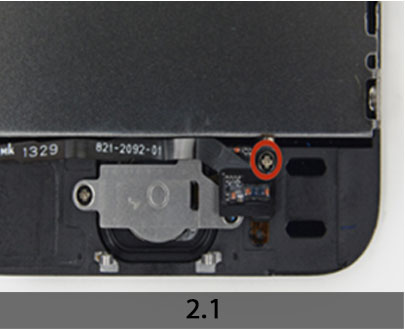








5. REMOVING THE HOME BUTTON
+ Wedge the the tip of a spudger underneath the home button cable assembly.
+ The home button cable is affixed by mild adhesive.
+ Gently work the spudger underneath the cable to separate the home button cable from the front panel assembly.
***Do not remove the home button yet, as it is still attached to the front panel assembly.
+ If necessary, remove the tape over the home button on the front side of your cracked front panel assembly.
+ Gently push the top left corner of the home button up away from the front panel.
***Do not push the home button all the way through—you only need to get a corner free, so that you can pry it free with a spudger.
+ This membrane is very thin. If you feel like you’re going to tear the button, apply heat and try again.
6. PEELING THE HOME BUTTON THE REST OF THE WAY OFF OF THE DISPLAY BY PRYING GENTLY WITH A SPUDGER
7. REMOVING THE HOME BUTTON ASSEMBLY FROM THE FRONT PANEL
STEP 6
DISPLAY ASSEMBLY

+ Display assembly remains.
+ If your replacement display assembly is missing any components that are still on the assembly you just removed, follow this guide to transfer them to the new part.
+ If your replacement display assembly came with any protective plastic films that you don’t see on the original display, be sure to peel them off before beginning reassembly.